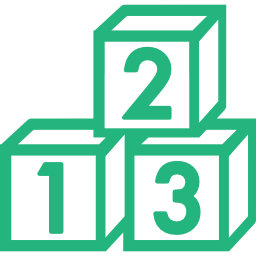SEARCH ASTROLOGY API DOCS
Postman Collection
Guides
Postman Collection
Download our postman collection
Postman allows you to explore JSON REST APIs. You can configure and send requests and receive responses for any of our core APIs.
Click here to import json collection
Click Choose Files - select the json file
The collection name will be displayed. After confirming the collection, click on Import
Once the collection is imported, it will display the message below. You can proceed with testing the APIs after mentioning your credentials in Authroization tab
Postman Workflow
Navigate to www.postman.com and login to your account.
Under Authroization tab select Basic Auth to input details.
Mention the API key in the Password section and user id in the user name section. The API key and user id will be sent to you after registering at astrologyapi.com and login to your account.
Click on Body tab, select x-www-form-urlencoded and under that mention the parameters under Key and their corresponding values
Select the POST method
Mention the API url
Click Send
Scroll below to view the response. Ensure that JSON is selected
You can scroll to check the response
How to save a response on Postman
Navigate to www.postman.com and login to your account.
Click on Send button to get the output
On the bottom right corner, click on Save Response
Click on Save to a file. The file will get saved in a json format
Once the file is saved, a notification that the response is downloaded will be displayed
How to change Language in Postman
Click on Headers tab
Mention Accept Language in KEY
Type the required language in the VALUE section, for e.g. : hi for hindi
Click Send button to receive the response
Check the output response for language change